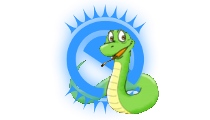efl.evas.Rectangle Class¶
-
class
efl.evas.Rectangle(Canvas canvas, **kwargs)¶ Bases:
efl.evas.ObjectThere is only one function to deal with rectangle objects, this may make this function seem useless given there are no functions to manipulate the created rectangle, however the rectangle is actually very useful and should be manipulated using the generic
efl.evas.Objectfunctions.The evas rectangle serves a number of key functions when working on evas programs:
- Debugging
- Clipper
Debugging
Debugging is a major part of any programmers task and when debugging visual issues with evas programs the rectangle is an extremely useful tool. The rectangle’s simplicity means that it’s easier to pinpoint issues with it than with more complex objects. Therefore a common technique to use when writing an evas program and not getting the desired visual result is to replace the misbehaving object for a solid color rectangle and seeing how it interacts with the other elements, this often allows us to notice clipping, parenting or positioning issues. Once the issues have been identified and corrected the rectangle can be replaced for the original part and in all likelihood any remaining issues will be specific to that object’s type.
Clipping
Clipping serves two main functions:
- Limiting visibility(i.e. hiding portions of an object).
- Applying a layer of color to an object.
Limiting visibility
It is often necessary to show only parts of an object, while it may be possible to create an object that corresponds only to the part that must be shown (and it isn’t always possible) it’s usually easier to use a a clipper. A clipper is a rectangle that defines what’s visible and what is not. The way to do this is to create a solid white rectangle(which is the default, no need to call
efl.evas.Object.color_set()) and give it a position and size of what should be visible. The following code exemplifies showing the center half ofmy_evas_object:clipper = Rectangle(evas_canvas) clipper.move(my_evas_object_x / 4, my_evas_object_y / 4) clipper.resize(my_evas_object_width / 2, my_evas_object_height / 2) my_evas_object.clip_set(clipper) clipper.show()
Layer of color
In the clipping section we used a solid white clipper, which produced no change in the color of the clipped object, it just hid what was outside the clippers area. It is however sometimes desirable to change the of color an object, this can be accomplished using a clipper that has a non-white color. Clippers with color work by multiplying the colors of clipped object. The following code will show how to remove all the red from an object:
clipper = Rectangle(evas_canvas) clipper.move(my_evas_object_x, my_evas_object_y) clipper.resize(my_evas_object_width, my_evas_object_height) clipper.color_set(0, 255, 255, 255) my_evas_object.clip_set(clipper) clipper.show()
Parameters: - canvas (
Canvas) – Evas canvas for this object - **kwargs – All the remaining keyword arguments are interpreted as properties of the instance